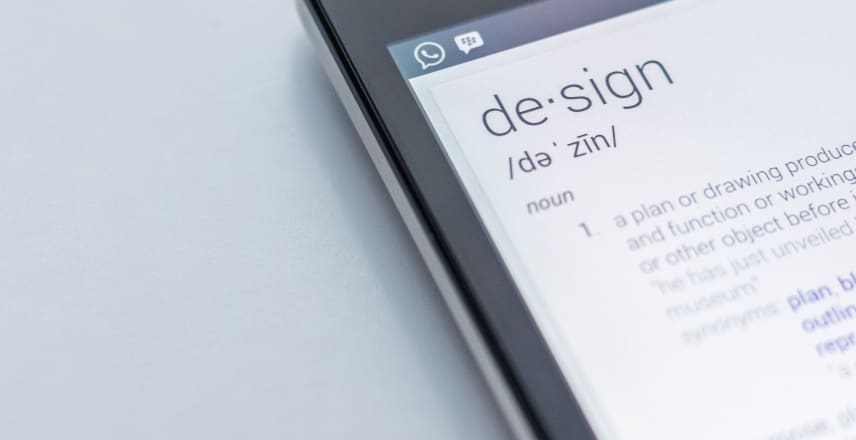Summary
TL;DR - Solving Laravel Docker Build Issues
- Problem Overview
- Error: “Could not open input file: /var/www/html/artisan” during Laravel Docker build.
- Occurs when running Laravel in a Docker container.
- Root Causes
- Laravel source code inaccessible during the build process.
- Common Reasons for Error
- Incorrect Composer installation leading to missing artisan permissions.
- Attempting to run Laravel outside the project folder.
- Docker Configuration
- Ensure the path is correctly set when using Docker.
- Use volumes to link source code during
docker-compose up.
- Personal Setup
- Similar to a Docker setup detailed in a previous blog post.
- Script handles permission issues and uses
supervisordto start the application.
- Dockerfile Insight
- Missing instruction to copy source code into the container.
- Suggested solution: Add a
COPYinstruction in the Dockerfile.
- Conclusion
- Pinpointed the root cause and provided a solution.
- Additional reference to a related Docker issue blog post.
Feel free to share your thoughts in the comments section.
A quick description and answer
When I run my laravel application, I get the error Laravel docker image Could not open input file: /var/www/html/artisan. I finally found the root cause of the issue, let me share it with you.
I generated my application in Laravel sail but now I am working to make it run inside a docker container. My application runs well in I use the docker-compose run but during the docker build process to generate the image, I get an error.
Since I run it in a docker container, we are going to diagnose by Laravel is complaining.
The short answer is that your Laravel source code is not accessible by the process that is trying to run it.
First, let’s recall the structure of a Laravel application
Remember the Laravel application structure
A composer is a tool that integrates the dependencies and libraries. Laravel is a PHP framework for web application development.
Composer comes with the dependencies in the composer.json file. This file must be located in the source folder.
What does php artisan serve to?
Artisan in the other hand is a command line interface for Laravel. It has a set of commands to assist web application development.
To start the Laravel service, we use the command,
php artisan
There is a command that can help you run a developpment server locally to test your project. The command is php artisan serve.
You often get this error when you try to execute the above command. There are a few reasons where you can get that error.
You didn’t install composer correctly on your project, artisan permission missing
This error can happen because you didn’t install composer correctly on your project.
Hence, artisan does not have the permissions to run as required.
To fix that issue, you need to make the artisan executable. Run this command:
chmod +x artisan
You are trying to run laravel outside the project folder
Although the error will be slightly different, let’s coder this reason as well.
If you are trying to run laravel outside the project folder, you will get this error:
could not open input file
To solve the problem could not open input file, move to your project location and try to start laravel again.
cd my_laravel_project/
php artisan
Using docker, your path is not set correctly
In my case, I run Laravel in a docker container using supervisord.
To start, I run the application using the docker-compose up command (see below the configuration that I have). It worked well because I have a volume linked to the source code (see the plain line below). This means that the docker-compose run process has access to the source code, so it worked.
When I run the build process to generate my docker image docker build docker/7.4 -t mypersonaltag there is no link to the source code (see the dotted line below). So the build process failed with that error :
Laravel docker image Could not open input file: /var/www/html/artisan
depending on your setup, you could get this alternate error message
could not open input file: artisan
Here is a schema of my setup:
My setup
My setup is quite similar to the laravel setup I did with docker in this post. The idea is to bundle your application inside a docker image, then use the image in other docker services to build something bigger.
The script to start the container
I created this script to run the necessary steps to start the application.
It takes care of the permission issies and then uses supervisord to start the application.
At this stage, the source code of the application is assumed to be in the /var/www/html/ container image.
#!/usr/bin/env bash
if [ ! -z "$WWWUSER" ]; then
usermod -u $WWWUSER sail
fi
if [ ! -d /.composer ]; then
mkdir /.composer
fi
chmod -R ugo+rw /.composer
if [ $# -gt 0 ];then
exec gosu $WWWUSER "$@"
else
/usr/bin/supervisord -c /etc/supervisor/conf.d/supervisord.conf
fi
The supervisord configuration file is below:
[supervisord]
nodaemon=true
user=root
logfile=/var/log/supervisor/supervisord.log
pidfile=/var/run/supervisord.pid
[program:php]
command=/usr/bin/php -d variables_order=EGPCS /var/www/html/artisan serve --host=0.0.0.0 --port=80
user=sail
environment=LARAVEL_SAIL="1"
stdout_logfile=/dev/stdout
stdout_logfile_maxbytes=0
stderr_logfile=/dev/stderr
stderr_logfile_maxbytes=0
The Dockerfile to build the image
Here is the Dockerfile I used to build the image. You can see that there is no instruction to copy the source code inside the container image.
But at the end of the file, there is an ENTRYTPOINT instruction asking the container to run the script we created above.
FROM ubuntu:20.04
LABEL maintainer="Taylor Otwell"
ARG WWWGROUP
WORKDIR /var/www/html
ENV DEBIAN_FRONTEND noninteractive
ENV TZ=UTC
RUN ln -snf /usr/share/zoneinfo/$TZ /etc/localtime && echo $TZ > /etc/timezone
RUN apt-get update \
&& apt-get install -y gosu curl zip unzip git supervisor sqlite3 libcap2-bin libpng-dev python2
RUN apt-get install -y gnupg ca-certificates
RUN mkdir -p ~/.gnupg \
&& chmod 600 ~/.gnupg \
&& echo "disable-ipv6" >> ~/.gnupg/dirmngr.conf \
&& apt-key adv --homedir ~/.gnupg --keyserver hkp://keyserver.ubuntu.com:80 --recv-keys E5267A6C \
&& apt-key adv --homedir ~/.gnupg --keyserver hkp://keyserver.ubuntu.com:80 --recv-keys C300EE8C \
&& echo "deb http://ppa.launchpad.net/ondrej/php/ubuntu focal main" > /etc/apt/sources.list.d/ppa_ondrej_php.list \
&& apt-get update \
&& apt-get install -y php7.4-cli php7.4-dev \
php7.4-pgsql php7.4-sqlite3 php7.4-gd \
php7.4-curl php7.4-memcached \
php7.4-imap php7.4-mysql php7.4-mbstring \
php7.4-xml php7.4-zip php7.4-bcmath php7.4-soap \
php7.4-intl php7.4-readline php7.4-pcov \
php7.4-msgpack php7.4-igbinary php7.4-ldap \
php7.4-redis \
&& php -r "readfile('http://getcomposer.org/installer');" | php -- --install-dir=/usr/bin/ --filename=composer \
&& curl -sL https://deb.nodesource.com/setup_15.x | bash - \
&& apt-get install -y nodejs \
&& curl -sS https://dl.yarnpkg.com/debian/pubkey.gpg | apt-key add - \
&& echo "deb https://dl.yarnpkg.com/debian/ stable main" > /etc/apt/sources.list.d/yarn.list \
&& apt-get update \
&& apt-get install -y yarn \
&& apt-get install -y mysql-client \
&& apt-get install -y postgresql-client \
&& apt-get -y autoremove \
&& apt-get clean \
&& rm -rf /var/lib/apt/lists/* /tmp/* /var/tmp/*
RUN setcap "cap_net_bind_service=+ep" /usr/bin/php7.4
# RUN groupadd --force -g www-data sail
RUN useradd -ms /bin/bash --no-user-group -g www-data -u 1337 sail
COPY start-container /usr/local/bin/start-container
COPY supervisord.conf /etc/supervisor/conf.d/supervisord.conf
COPY php.ini /etc/php/7.4/cli/conf.d/99-sail.ini
RUN chmod +x /usr/local/bin/start-container
EXPOSE 8000
ENTRYPOINT ["start-container"]
The docker-compose setup
Here is my docker-compose stack. It is intended to pack everything together.
The Laravel application is build from the Dockerfile we created previously.
It maps the source code from the current folder (where the docker-compose.yml is located).
version: '3'
services:
laravel.test:
build:
context: ./docker/7.4
dockerfile: Dockerfile
args:
WWWGROUP: 'www-data'
container_name: laravel
image: sail-7.4/app
ports:
- '${APP_PORT:-80}:80'
environment:
WWWUSER: 'sail'
LARAVEL_SAIL: 1
volumes:
- '.:/var/www/html'
networks:
- sail
depends_on:
- mysql
mysql:
image: 'mysql:8.0'
container_name: 'mysql'
restart: 'unless-stopped'
tty: 'true'
ports:
- '${FORWARD_DB_PORT:-3306}:3306'
environment:
MYSQL_ROOT_PASSWORD: '${DB_PASSWORD}'
MYSQL_DATABASE: '${DB_DATABASE}'
MYSQL_USER: '${DB_USERNAME}'
MYSQL_PASSWORD: '${DB_PASSWORD}'
MYSQL_ALLOW_EMPTY_PASSWORD: 'yes'
SERVICE_TAGS: 'dev'
SERVICE_NAME: 'mysql'
volumes:
- 'sailmysql:/var/lib/mysql'
networks:
- sail
healthcheck:
test: ["CMD", "mysqladmin", "ping"]
networks:
sail:
driver: bridge
volumes:
sailmysql:
driver: local
The issue
Why it failed during the docker build
The root cause is releated to the presence of the source code.
The error below is thrown when:
- the container image build
- ENTRYPOINT run the script to start the container
supervisordtries to run the code and then 💥 (the source code is missing)

Laravel docker image Could not open input file: /var/www/html/artisan
Why it worked during the
When I run the application using the docker-compose up command. It worked well because I have a volume linked to the source code
volumes:
- '.:/var/www/html'
This means that the docker-compose run process has access to the source code, so it worked.
The solution
To solve the issue, you need to add a COPY instruction to the Dockerfile.
The source code is located in the current directory. The instruction will copy the source into the instance.
COPY . /var/www/html
Here is the complete Dockerfile.
FROM ubuntu:20.04
LABEL maintainer="Taylor Otwell"
ARG WWWGROUP
WORKDIR /var/www/html
ENV DEBIAN_FRONTEND noninteractive
ENV TZ=UTC
RUN ln -snf /usr/share/zoneinfo/$TZ /etc/localtime && echo $TZ > /etc/timezone
RUN apt-get update \
&& apt-get install -y gosu curl zip unzip git supervisor sqlite3 libcap2-bin libpng-dev python2
RUN apt-get install -y gnupg ca-certificates
RUN mkdir -p ~/.gnupg \
&& chmod 600 ~/.gnupg \
&& echo "disable-ipv6" >> ~/.gnupg/dirmngr.conf \
&& apt-key adv --homedir ~/.gnupg --keyserver hkp://keyserver.ubuntu.com:80 --recv-keys E5267A6C \
&& apt-key adv --homedir ~/.gnupg --keyserver hkp://keyserver.ubuntu.com:80 --recv-keys C300EE8C \
&& echo "deb http://ppa.launchpad.net/ondrej/php/ubuntu focal main" > /etc/apt/sources.list.d/ppa_ondrej_php.list \
&& apt-get update \
&& apt-get install -y php7.4-cli php7.4-dev \
php7.4-pgsql php7.4-sqlite3 php7.4-gd \
php7.4-curl php7.4-memcached \
php7.4-imap php7.4-mysql php7.4-mbstring \
php7.4-xml php7.4-zip php7.4-bcmath php7.4-soap \
php7.4-intl php7.4-readline php7.4-pcov \
php7.4-msgpack php7.4-igbinary php7.4-ldap \
php7.4-redis \
&& php -r "readfile('http://getcomposer.org/installer');" | php -- --install-dir=/usr/bin/ --filename=composer \
&& curl -sL https://deb.nodesource.com/setup_15.x | bash - \
&& apt-get install -y nodejs \
&& curl -sS https://dl.yarnpkg.com/debian/pubkey.gpg | apt-key add - \
&& echo "deb https://dl.yarnpkg.com/debian/ stable main" > /etc/apt/sources.list.d/yarn.list \
&& apt-get update \
&& apt-get install -y yarn \
&& apt-get install -y mysql-client \
&& apt-get install -y postgresql-client \
&& apt-get -y autoremove \
&& apt-get clean \
&& rm -rf /var/lib/apt/lists/* /tmp/* /var/tmp/*
RUN setcap "cap_net_bind_service=+ep" /usr/bin/php7.4
# RUN groupadd --force -g www-data sail
RUN useradd -ms /bin/bash --no-user-group -g www-data -u 1337 sail
COPY . /var/www/html
COPY start-container /usr/local/bin/start-container
COPY supervisord.conf /etc/supervisor/conf.d/supervisord.conf
COPY php.ini /etc/php/7.4/cli/conf.d/99-sail.ini
RUN chmod +x /usr/local/bin/start-container
EXPOSE 8000
ENTRYPOINT ["start-container"]
Conclusion
It is nice to have been able to pinpoint the root cause. There is another interesting issue that I came accross last time. Check my blog post on docker exit code 127 which explores how to solve the issue on laravel docker /usr/sbin/apache2ctl,: not found exited with code 127.
Hope you liked it. Share your thoughts in the comments section.

![Image showing [SOLVED] Could not open input file: artisan in Laravel using docker image](https://res.cloudinary.com/brightsoftwares/image/upload/t_BSBlogImage/f_auto/q_auto/dpr_auto/v1653589966/pexels-greta-hoffman-7859013_qwwcme.jpg)