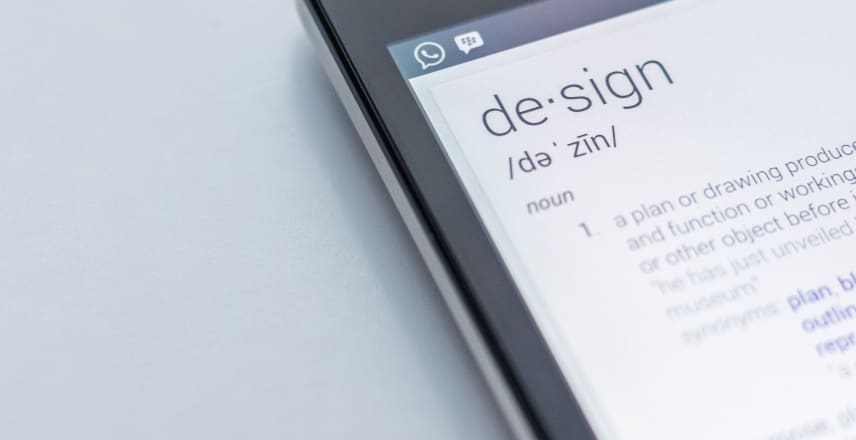Summary
- Package your laravel application in a docker container
- Step 1: The architecture
- Step 2: Create an .env file containing your specifics
- Step 3: Create the Dockerfile that will build the app
- Step 3: Build the laravel app
- Step 4: Create and configure the database container
- Step 5: Setup the nginx front
- Step 6: Build and configure the nginx container
- Step 7: Run the docker stack and enjoy
- Tips and tricks
- Conclusion
Laravel is a very useful PHP framework to build awesome projets. It has interesting tools that allow a developper to quickly release a prototype of his/her application. I am a fan of organizing my application inside containers for easy deployment and dependencies management. I came accross an interesting project I wanted to deploy and test. I though I would share with you the steps to perform such a deployment.
Let’s get started.
Package your laravel application in a docker container
As database, I choose pgsql. You can learn more about how to communicate with a database inside a container.
Step 1: The architecture
The architecture I am going to build is very simple.
I am going to build the laravel application from the code locally and protect it with an nginx front. The application will connect to the DB and store it’s data.
Step 2: Create an .env file containing your specifics
We will isolate our configuration variables into an .env file.
It is the recommended approach when it comes to managing sensitive information like passwords, api token, etc..
Note: Never commit your .env file. You will expose all your very sensitive information to attackers.
DB_CONNECTION=pgsql
DB_HOST=172.20.0.3
DB_PORT=5432
DB_DATABASE=app
DB_USERNAME=root
DB_PASSWORD=password
Since I am running this docker stack locally, I setup the host to a local IP in my netword. You need to adapt that IP to your environment.
Step 3: Create the Dockerfile that will build the app
We have the laravel application code locally. We are going to package it inside a docker container, in a custom image we are going to build.
For that we need a Dockerfile
FROM php:8.0-fpm
USER root
WORKDIR /var/www/html
RUN apt-get update && apt-get install -y \
libpng-dev \
zlib1g-dev \
libxml2-dev \
libzip-dev \
libonig-dev \
libpq-dev \
zip \
curl \
unzip \
&& docker-php-ext-configure gd \
&& docker-php-ext-configure pgsql -with-pgsql=/usr/local/pgsql \
&& docker-php-ext-install -j$(nproc) gd \
&& docker-php-ext-install pdo_mysql \
&& docker-php-ext-install mysqli \
&& docker-php-ext-install zip \
&& docker-php-ext-install exif \
&& docker-php-ext-install pdo \
&& docker-php-ext-install pgsql \
&& docker-php-ext-install pdo_pgsql \
&& docker-php-source delete \
COPY . /var/www/html
COPY ./.env /var/www/html/.env
# Install composer
RUN curl -sS https://getcomposer.org/installer | php -- --install-dir=/usr/local/bin --filename=composer
EXPOSE 80 443
We are using the base image php:8.0-fpm because laravel is a PHP application. On top of it, we install the required packages, including the ones for Postgres.
Then we copy the source files into the image.
We also copy the .env file we created earlier.
We install and configure composer also, it will be useful to us.
Note: Make sure that the .env file is in the same folder as the docker-compose file.
Step 3: Build the laravel app
In this step we are going to build the laravel app inside it’s container. All the code will be grouped inside a single docker-compose.yml file in the end.
app:
build:
context: ./
dockerfile: Dockerfile
image: gdd/laravel
container_name: myapp
restart: unless-stopped
tty: true
environment:
SERVICE_NAME: myapp
SERVICE_TAGS: dev
working_dir: /var/www/html
volumes:
- ./:/var/www/html
networks:
- mynet
In the section above, I wrote the part of the docker-compose.yml file.
It build the laravel app into a docker container named myapp with few environment variables.
At the end of the execution of this part of the code, we will have a working container named myapp
Step 4: Create and configure the database container
Since we are going to use the Postgres DB, we will also add it to the docker-compose.yml file.
db:
image: postgres
restart: always
tty: true
ports:
- "5432:5432"
environment:
POSTGRES_USER: root
POSTGRES_DB: app
POSTGRES_PASSWORD: password
PGDATA: /var/lib/postgresql/data/pgdata
POSTGRES_HOST_AUTH_METHOD: trust
volumes:
- mysqldata:/var/lib/postgresql/data
Step 5: Setup the nginx front
As I share earlier, we are going to use nginx as a frontend for our laravel application.
Create a folder named nginx. Inside that folder, create a file named site.conf with this content.
server {
server_name myapp.test;
listen 80;
index index.php index.html;
root /var/www/html/public/;
location ~ \.php$ {
try_files $uri =404;
fastcgi_split_path_info ^(.+\.php)(/.+)$;
fastcgi_pass php:9000;
fastcgi_index index.php;
include fastcgi_params;
fastcgi_param SCRIPT_FILENAME $document_root$fastcgi_script_name;
fastcgi_param PATH_INFO $fastcgi_path_info;
}
error_log /var/log/nginx/error.log;
access_log /var/log/nginx/access.log;
location / {
try_files $uri $uri/ /index.php?$query_string;
gzip_static on;
}
}
Step 6: Build and configure the nginx container
Now that our nginx site.conf file is ready, we can use it inside the container we are building.
nginx:
container_name: lara-nginx
image: nginx:alpine
working_dir: /var/www/html
restart: unless-stopped
tty: true
ports:
- "80:80"
- "443:443"
volumes:
- ./:/var/www/html
- ./nginx:/etc/nginx/conf.d
networks:
- mynet
We are using the very lightweight nginx:alpine image as base image.
We use the nginx folder and it’s content we created earlier as the configuration.
Step 7: Run the docker stack and enjoy
We are now ready to run our stack and enjoy our work.
Here is the full docker-compose.yml content.
Note that I added some volumes and network configuration. They help linking all the containers together.
version: '3.7'
services:
app:
build:
context: ./
dockerfile: Dockerfile
image: gdd/laravel
container_name: myapp
restart: unless-stopped
tty: true
environment:
SERVICE_NAME: myapp
SERVICE_TAGS: dev
working_dir: /var/www/html
volumes:
- ./:/var/www/html
networks:
- mynet
nginx:
container_name: lara-nginx
image: nginx:alpine
working_dir: /var/www/html
restart: unless-stopped
tty: true
ports:
- "80:80"
- "443:443"
volumes:
- ./:/var/www/html
- ./nginx:/etc/nginx/conf.d
networks:
- mynet
db:
image: postgres
restart: always
tty: true
ports:
- "5432:5432"
environment:
POSTGRES_USER: root
POSTGRES_DB: app
POSTGRES_PASSWORD: password
PGDATA: /var/lib/postgresql/data/pgdata
POSTGRES_HOST_AUTH_METHOD: trust
volumes:
- mysqldata:/var/lib/postgresql/data
#Docker Networks
networks:
mynet:
driver: bridge
#Volumes
volumes:
mysqldata:
driver: local
To run the stack, run this command in a terminal:
$ docker-compose up
Then connect to your application :
http://172.20.0.3/
Tips and tricks
If you run accross this error while you try to connect pgsql from inside the container when you try to run migrations
SQLSTATE[08006] [7] could not connect to server: Connection refused
Is the server running on host "127.0.0.1" and accepting
TCP/IP connections on port 5432?
The solution: Check that your .env file is in the same folder as your docker-compose.yml file.
Conclusion
I hope this tutorial will help you package your application inside a docker container. If you have questions, feel free to drop a message in the comment section.