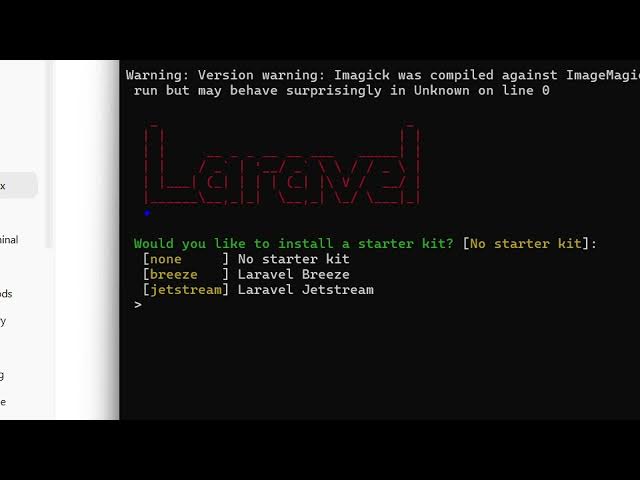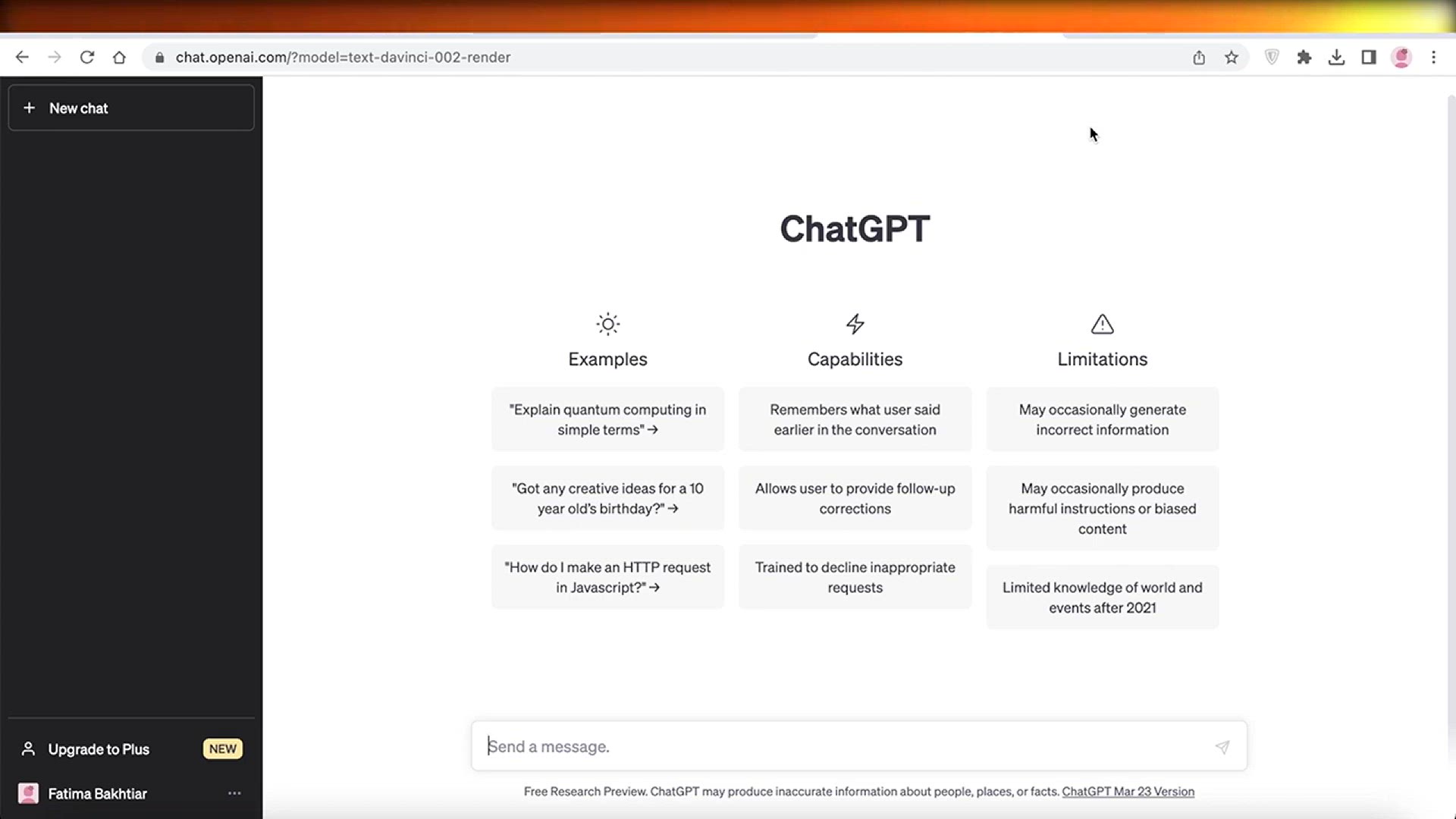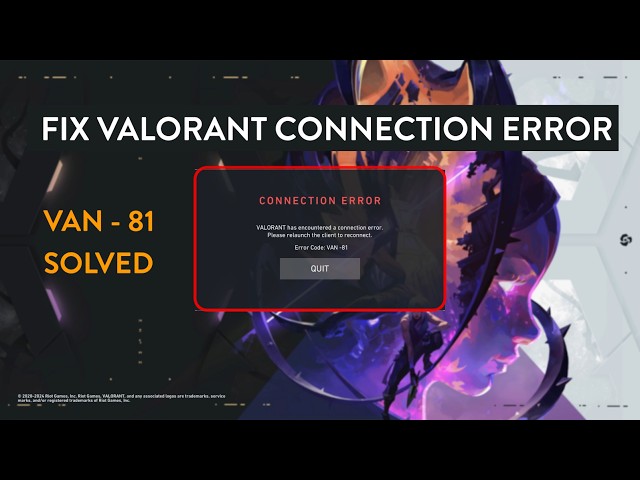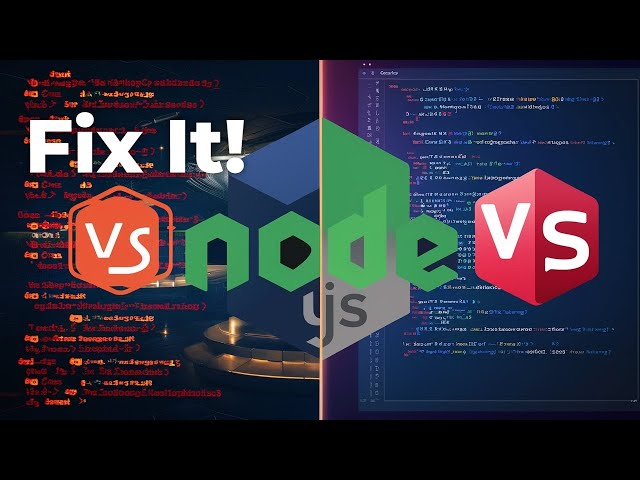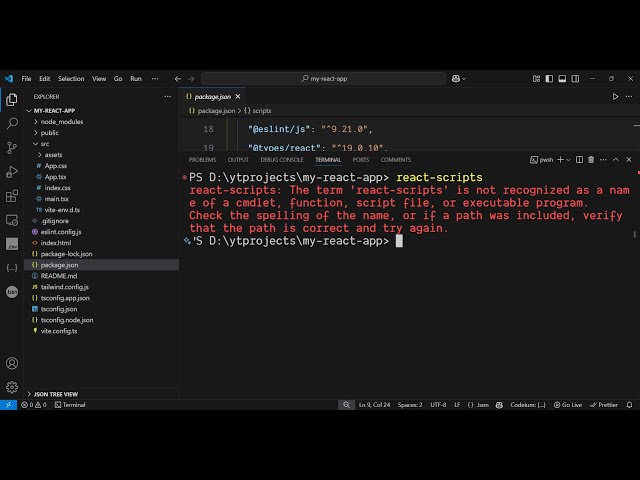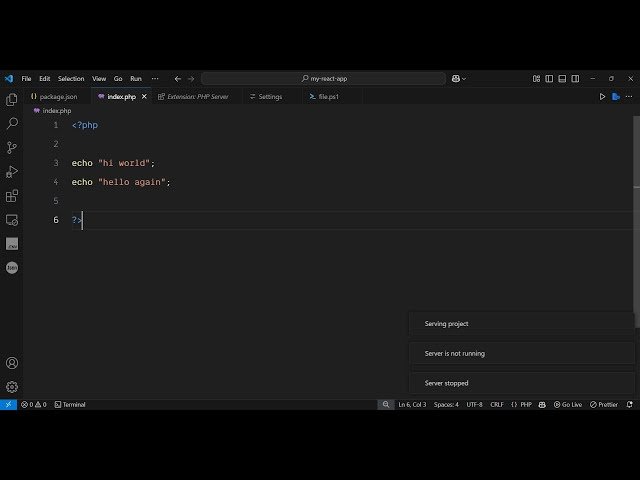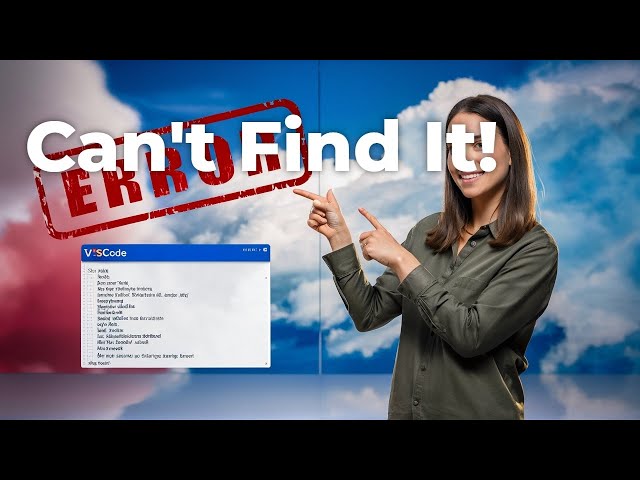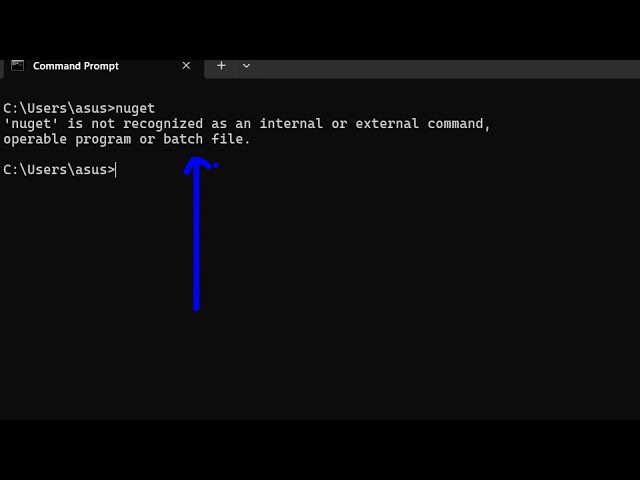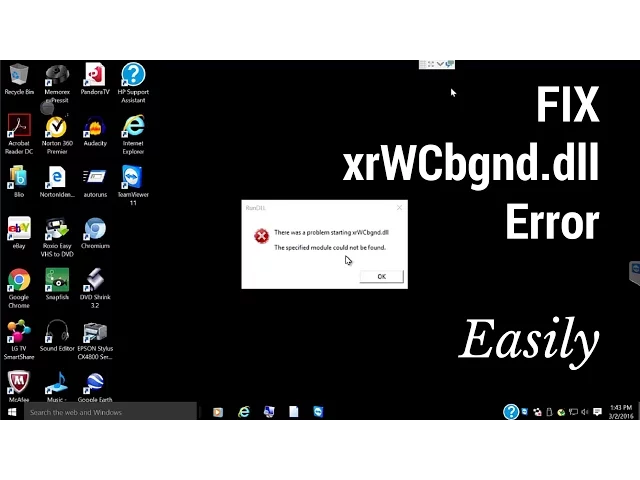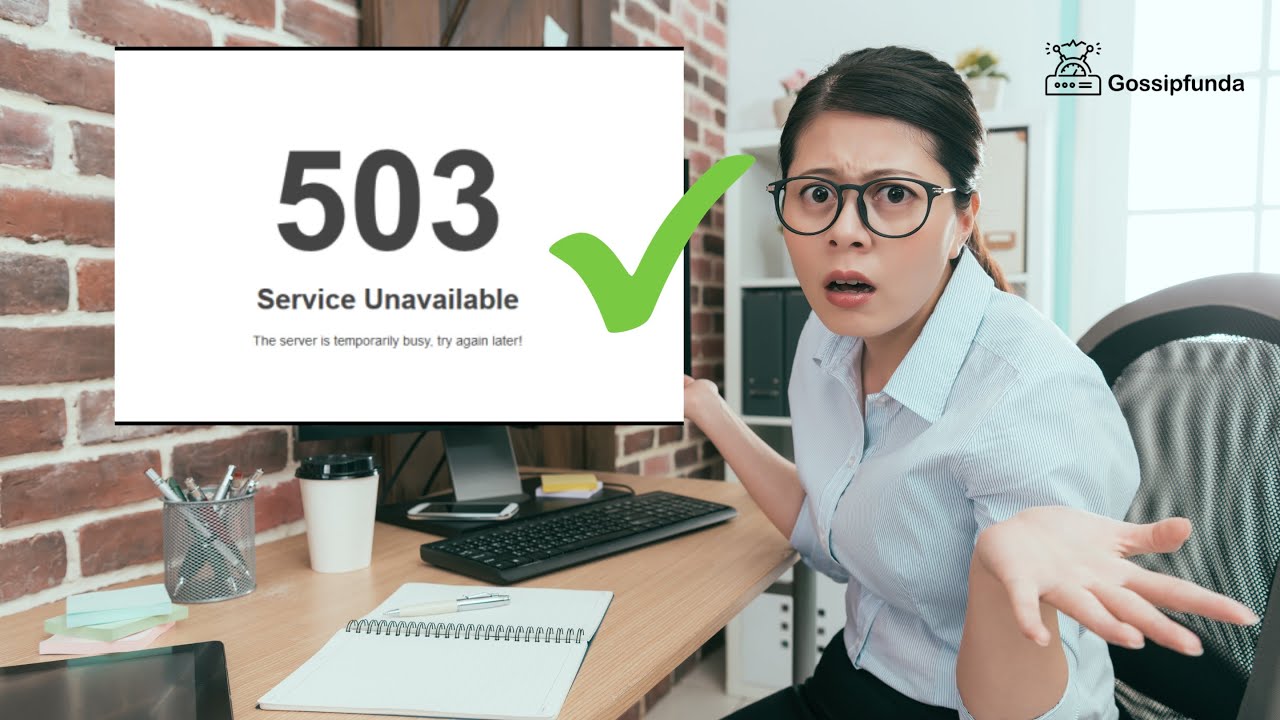Summary
If you’re a developer working with Laravel, you might have come across an error message that reads “laravel.log could not be opened.” This error message can be frustrating and confusing, especially if you’re not sure what’s causing it or how to fix it. In this article, we’ll take a closer look at this error message and provide you with step-by-step instructions on how to resolve it.
Understanding the Error Message
When you see the error message “laravel.log could not be opened,” it means that Laravel is unable to create or write to the laravel.log file. This file is important because it contains error messages and other important information about your Laravel application. Without it, it can be difficult to diagnose and fix issues.
Causes of the Error Message
There are several reasons why you might see the “laravel.log could not be opened” error message. Some of the common causes include:
- Incorrect file permissions
- Incorrect file ownership
- Insufficient disk space
- Disk quotas
- SELinux or AppArmor restrictions
How to Fix the Error
Now that we have a better understanding of what the error message means and what can cause it, let’s take a look at how to fix it.
Step 1: Check File Permissions
The first thing to check is the file permissions of the storage/logs directory. You can do this by running the following command:
ls -la storage/logs
If the permissions are set correctly, you should see something like this:
drwxrwxr-x 2 www-data www-data 4096 Jan 1 00:00 . drwxrwxr-x 3 www-data www-data 4096 Jan 1 00:00 .. -rw-rw-r-- 1 www-data www-data 0 Jan 1 00:00 laravel.log
If the permissions are incorrect, you can fix them by running the following command:
chmod -R 775 storage
Step 2: Check File Ownership
If the file permissions are correct and you’re still seeing the error message, the next thing to check is the file ownership. You can do this by running the following command:
ls -la storage/logs
If the ownership is correct, you should see something like this:
drwxrwxr-x 2 www-data www-data 4096 Jan 1 00:00 . drwxrwxr-x 3 www-data www-data 4096 Jan 1 00:00 .. -rw-rw-r-- 1 www-data www-data 0 Jan 1 00:00 laravel.log
If the ownership is incorrect, you can fix it by running the following command:
chown -R www-data:www-data storage
Step 3: Check Disk Space
If the file permissions and ownership are correct and you’re still seeing the error message, the next thing to check is the available disk space. You can do this by running the following command:
df -h
If the disk space is running low, you’ll need to free up some space before you can write to the laravel.log file.
Step 4: Check Disk Quotas
If you’re still seeing the error message after checking the disk space, the next thing to check is the disk quotas. You can do this by running the following command:
Copy code
repquota /
If you see any quotas that are exceeded, you’ll need to adjust them before you can write to the laravel.log file.
Step 5: Check SELinux or AppArmor
If none of the above steps worked, the issue may be caused by SELinux or AppArmor restrictions. These security features can prevent Laravel from accessing the laravel.log file. To check if this is the case, you can run the following command:
sudo tail /var/log/audit/audit.log | grep laravel.log
If you see any entries related to laravel.log, it’s likely that SELinux or AppArmor is blocking access. To fix this, you’ll need to update your security policy to allow Laravel to access the file.
Dealing with errors like this can be frustrating and time-consuming, but it’s important to remember that these issues are an inevitable part of software development. The key is to remain calm, patient, and persistent. With a little bit of troubleshooting and some help from the community, you can get your Laravel application up and running again in no time.
In conclusion, the “laravel.log could not be opened” error can be caused by a number of factors, including incorrect file permissions, ownership, disk space, disk quotas, and security restrictions. By following the steps outlined in this article, you should be able to resolve the issue and get back to developing your Laravel application. If you’re still having trouble, don’t hesitate to reach out to the Laravel community for help.
FAQs
- What is the laravel.log file used for?
- The laravel.log file contains error messages and other important information about your Laravel application.
- How can I check the file permissions of the storage/logs directory?
- You can check the file permissions by running the following command:
ls -la storage/logs
- What should I do if the file ownership is incorrect?
- You can fix the ownership by running the following command:
chown -R www-data:www-data storage
- Can disk quotas cause the “laravel.log could not be opened” error?
- Yes, if the disk quotas are exceeded, it can prevent Laravel from writing to the laravel.log file.
- How can I fix SELinux or AppArmor restrictions?
- You’ll need to update your security policy to allow Laravel to access the laravel.log file.