Summary
At some point when you are using docker you are going to find yourself needing to worry about container networks. Sometimes what has happened to me at least in the past is I will go ahead and create some containers based on images but for whatever reasons sometimes these containers are not on the same docker network.
I don’t mean like doctor.com Network I just mean locally so when when you fire off containers there’s networking involved and sometimes they don’t end up on the same network. In this case they can’t communicate to each other.
What you can actually do is you can define your own container networking at will.
Let’s go ahead and take a look at some stuff here.
My current docker networks
First of all what I am going to do is I am going to show what networks I have available in docker .
docker network ls
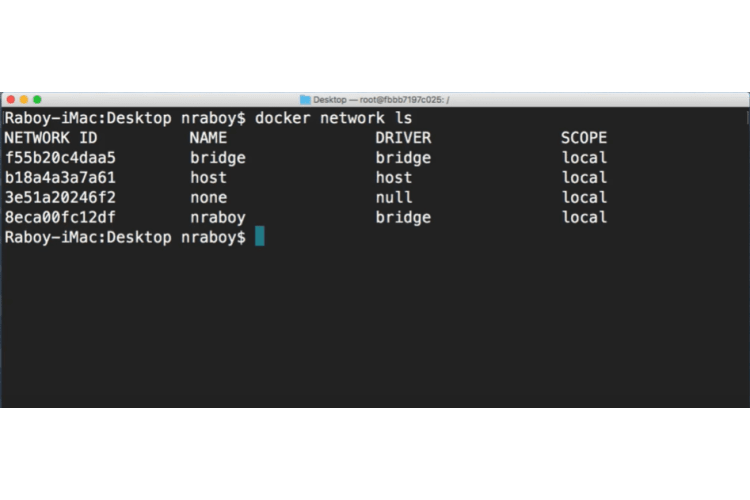 You can see that there are three default networks and then one that I created custom. You will see where we are going to use each one of them in in just a second.
You can see that there are three default networks and then one that I created custom. You will see where we are going to use each one of them in in just a second.
How to create a custom network?
You can actually create a new network by saying
docker network create -d bridge
We are going to provide it a driver bridge with the -d and then the name that you want to call that network. In my case I called it nraboy.
The problem: build docker containers on different networks
Build first container: server1
We want to go ahead and and launch it container. Let’s go ahead and say
docker run -d -p 8080:80 --name server1 nginx:alpine
In this docker run we are going to run in detached mode and we are going to say port and this is going to be lets say an nginx container. So let’s go ahead and say 8080 is going to be the host and then 80 is going to be the container port.
We are going to say let’s give it a name. We are going to call it server1 and then let’s go ahead and say nginx alpine image.
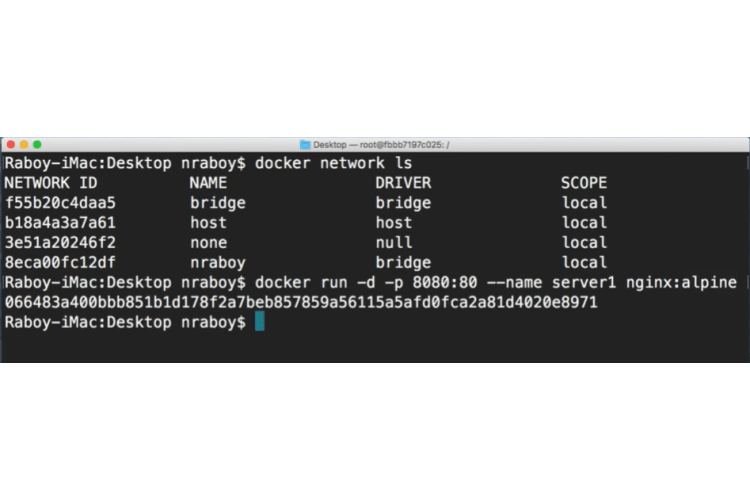
If I go into my web browser, let’s go ahead and say localhost:8080. We see nginx is working.
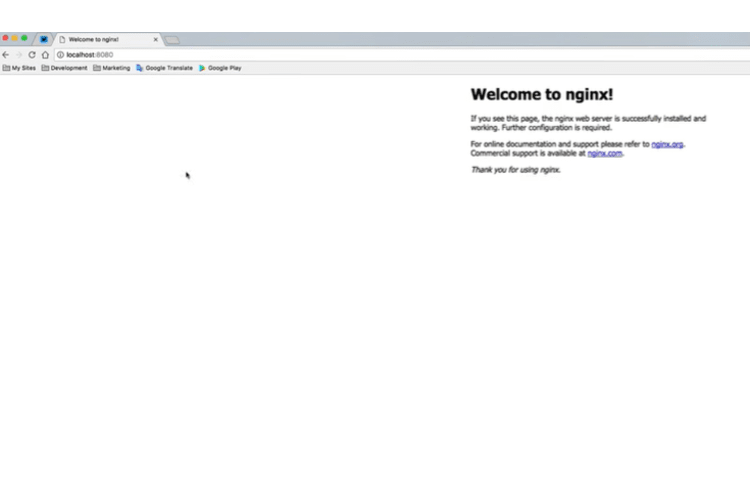
Inspect the server1
I can say docker inspect server1 which is what we called it and we can see that it does have an IP address and it does have a network.
The network here is bridge.

Build second server: server2
To change things up a bit what I am going to do is I am going to run that same command that I had run earlier but I am going to spin up another container of nginx.
It’s going to be on port 8081 and while I am not going to let nginx really or I should say docker decide the network for me just it could very well end up on the same network but in some cases for whatever reason it hasn’t.
I am going to define the network myself. I am going to say network equals and nraboy.
I am going to go ahead and go to my web browser I am going to open up another tab.
docker run -d -p 8081:80 --network="nraboy" --name server2 nginx:alpine
I am going to say localhost 8080 one seems to work fine just as it should.
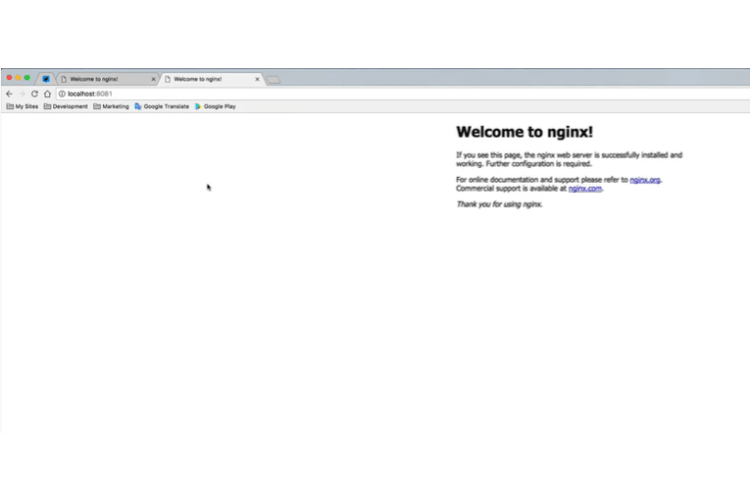
Inspect server2
I am going to say docker inspect and we call it server2 so it does have an IP address and it does have a different network.
The network is nraboy.
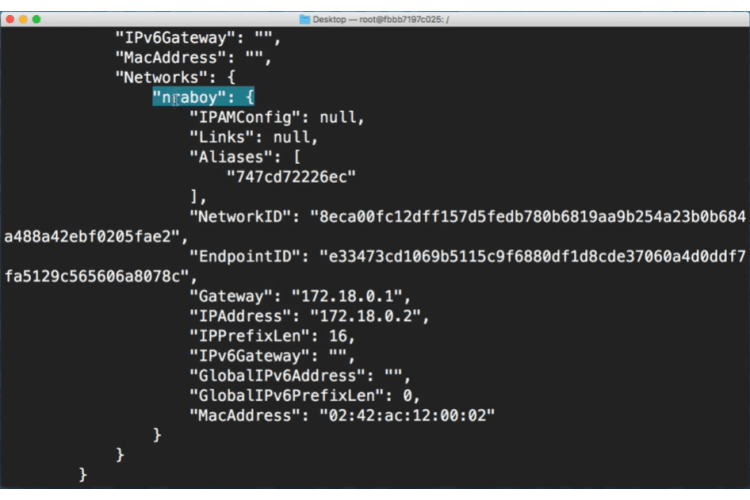
Reproduce the network communication problem
If I navigate into that container with this command :
docker exec -it server2 sh
Then I say execute interactive terminal server to and I say shell. And if I type in ping and say I want to ping that other server should work bad address so it doesn’t recognize server1, server1 being the host name or the container name that the two containers should be able to communicate to each other.
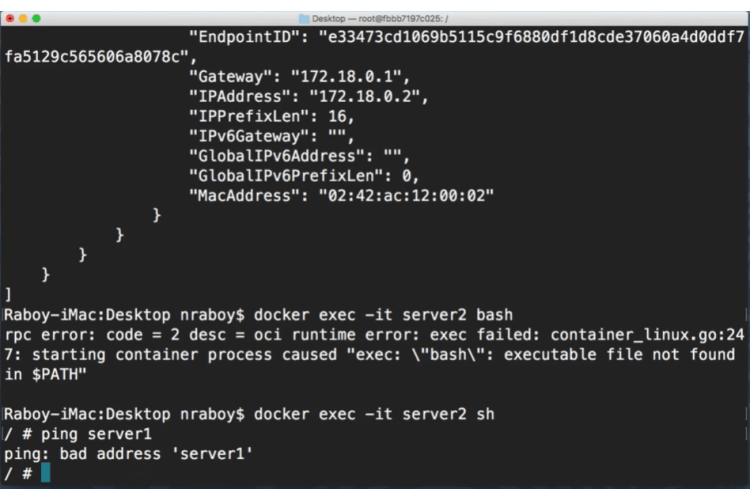
This is an example of what would happen and and this happens to me like an example of how does this happen to me. Using the whatever docker decides as my neck network is so I will spin up a database will spin up an application and then I will bang my head for an hour figure trying to figure out why my application can’t can’t communicate with my database.
The root cause and the solution
That’s because for whatever reason they ended up on a different network. Let’s go ahead and exit out of this let’s go ahead and stop the first container so we are going to say:
docker rm -f server1
Now it is stopped, we are going to boot it up again with the same network as server2.
docker run -d -p 8080:80 --network="nraboy" --name server1 nginx:alpine
Let’s go ahead and go back into server two and we are going to say ping and we are going to say ping server one and the ping worked this time.
To go into server2, run the same command as before.
docker exec -it server2 sh
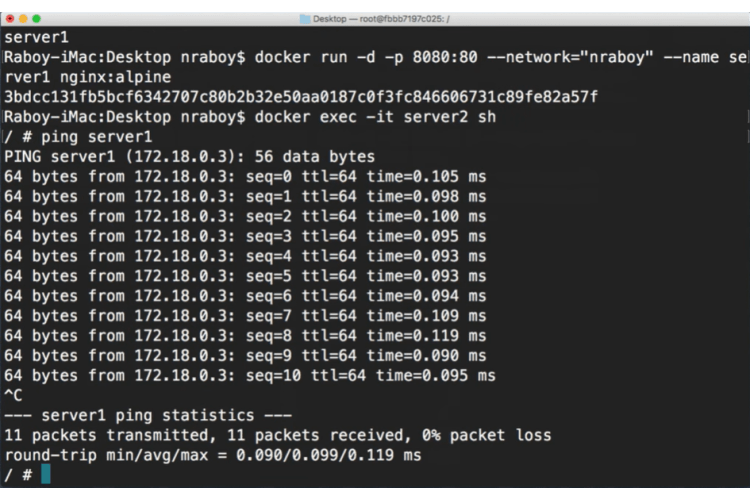
It worked because they are both on the same network so server ones hostname was recognized by server two exactly how we would expect.
Conclusion
It so definitely make use of that network tag so just to go over it here. Make use of network so create a network and actually add it to your docker run come in so that way you know which network your containers are running on and then they will be able to communicate to each other.
Note: If you are using docker-compose you won’t have to worry because everything inside of a docker compose file actually is on the same network by default. That’s one of the cool things about compose.
But if you are firing off these docker containers using the command line command line like I did with docker run you should really define your network and if you wanted to so say maybe you you spun up a docker-compose docker-compose will create its own network you could actually do --network in a command like I am doing right now and try to connect to that docker-compose network and it should work fine as well.
So different scenarios definitely useful long term.


















